How to Do a Word Search on Webpages with iPhone and iPad
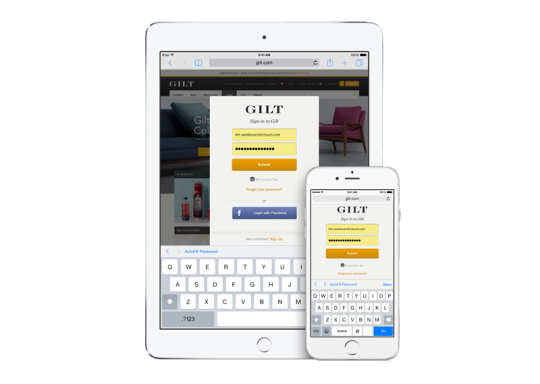
If you’re an iPhone or iPad
user, odds are that you use mobile Safari to do all of your web
browsing. But buried underneath all all of the more overt browsing
options is a hidden way to search an individual webpage for a specific
word or phrase.
Here’s how you can find it and use it to your heart’s content.
Let’s
say I hop on over to NBA.com and want to quickly scan the page for any
stories involving, say, Kevin Durant. Instead of tediously scrolling
through the entire webpage and hoping to spot a story of interest, iOS
provides a clever way to do all of the heavy lifting for you.
To get started, simply apply a single tap to the URL bar, highlighted below.
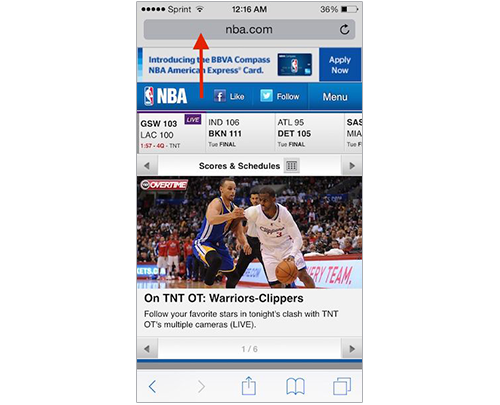
Once the URL bar becomes highlighted, you can begin typing in your search phrase which, in this case, is “Durant.”
Next, you’re presented with what appears to be a standard Safari search results page. Clearly these are of no help.

But here’s where things get cool.
Simply
scroll further down on the page and you’re soon presented with a
previously hidden category which lists out all of the instances in which
“Durant” is found on the webpage in question.

Boom. There it is.
Following
that, simply tap on “durant” and you’re whisked back to the NBA.com
homepage and all of the instances of “Durant” on the open page will be
highlighted in yellow. What’s more, iOS makes it easy to navigate
between each instance of the word simply by tapping the arrow keys on
the lower left hand side of the display.

For
a feature that’s as useful and widely used as in-page search, one would
think that Apple would advertise this functionality just a little bit
more. Either way, this handy tip should help save some time you might
otherwise spend searching and slogging through a massive webpage with
tiny text.
No comments:
Post a Comment
Leave you comment here...